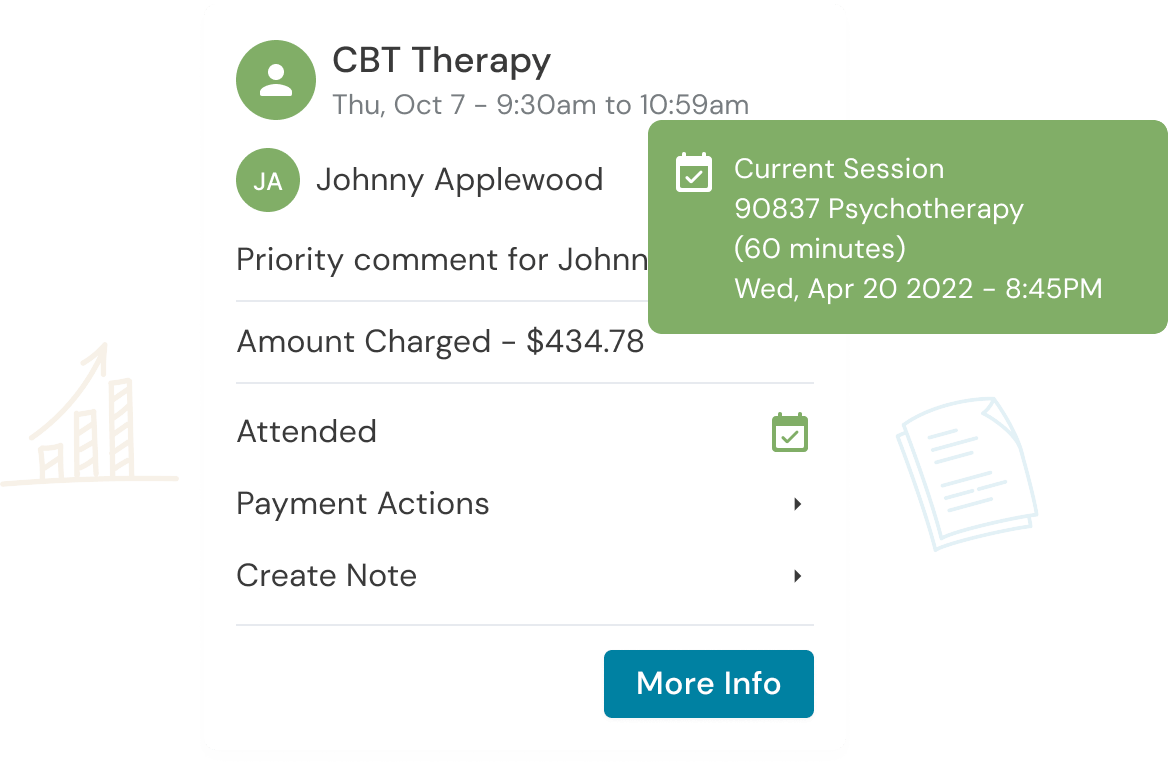As a therapist in private practice, you have so many different priorities competing for your time. To increase your work efficiency, borrow a secret from the customer support world: email templates!
While it may sound cold in theory, having responses at the ready actually allows you to be a lot more thoughtful when communicating with referral partners and prospective clients.
Those first interactions are a signifier to clients of what their relationship with you will be like. You want your email tone to be warm, friendly, and professional; it’s a lot easier to do that when you’re not reinventing the wheel each time!
Read on for how to create email templates (aka “canned responses”) in Gmail, plus five suggested templates that you can customize to make each one work for you.

Part 1: How to create canned responses in Gmail
To get started, you’ll need to enable canned responses for your account. Here’s how to set them up:
1. In your Gmail account, click the gear icon in the top-right corner, and click on “Settings.”
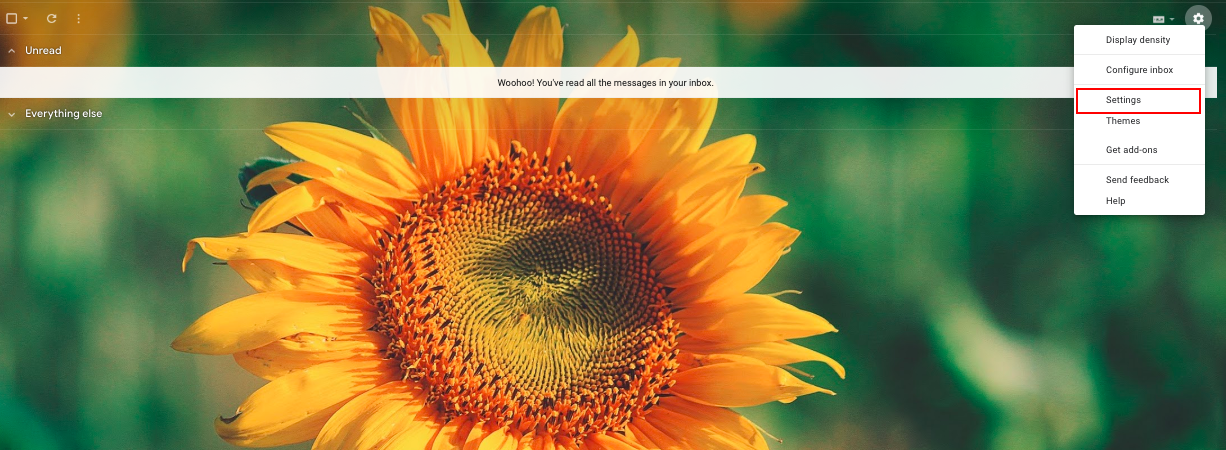
2. Click the tab that says “Advanced.”

3. Click “Enable” in the section that says “Templates.”

4. Begin a new message by hitting the “Compose” button in the upper left corner of your inbox.

5. Write out the message that you’d like to save as a template (skip to below if you’d like to use our suggestions!).
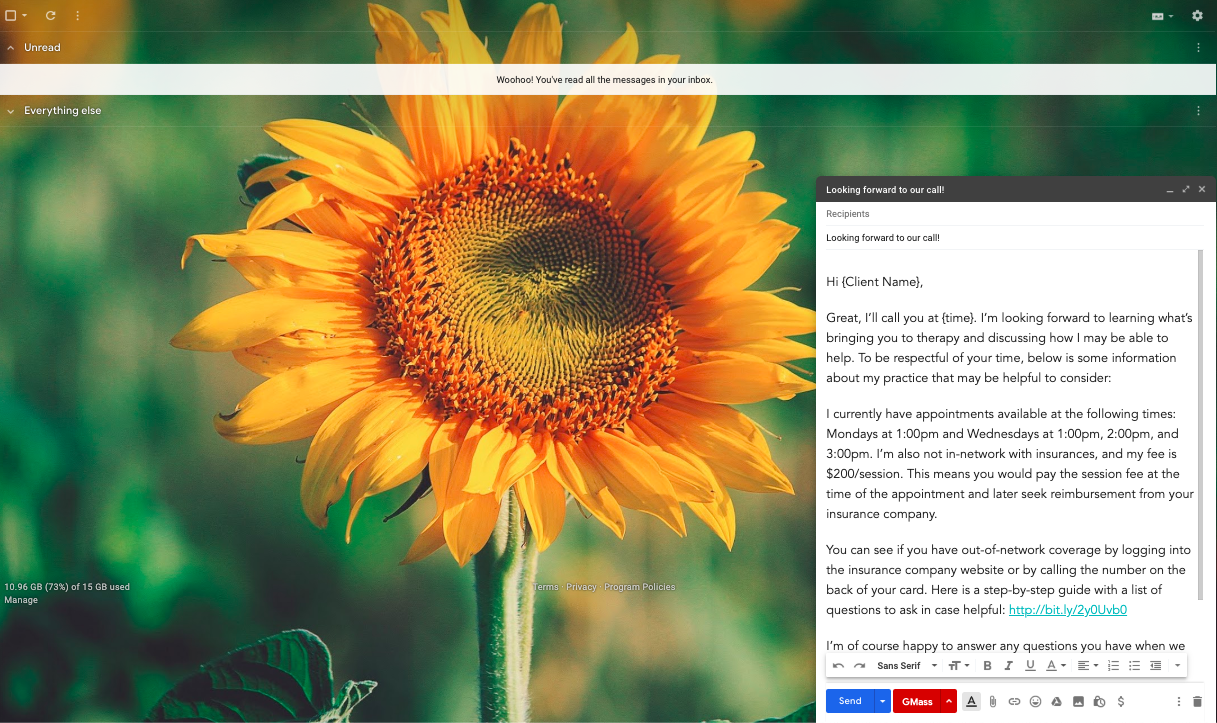
6. Click the small three dots in the bottom-right corner of the email window (next to the trash can).
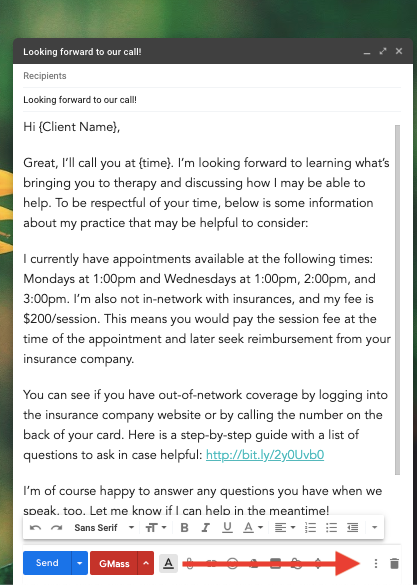
7. Hover over ‘Templates.”
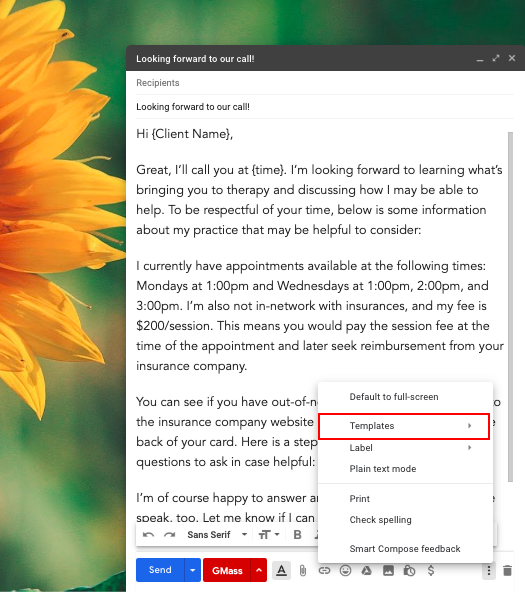
8. Hover over “Save draft as template.”
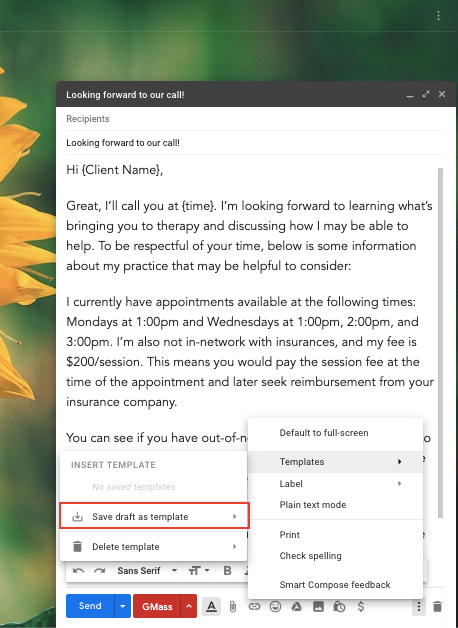
9. Click on “Save as new template.
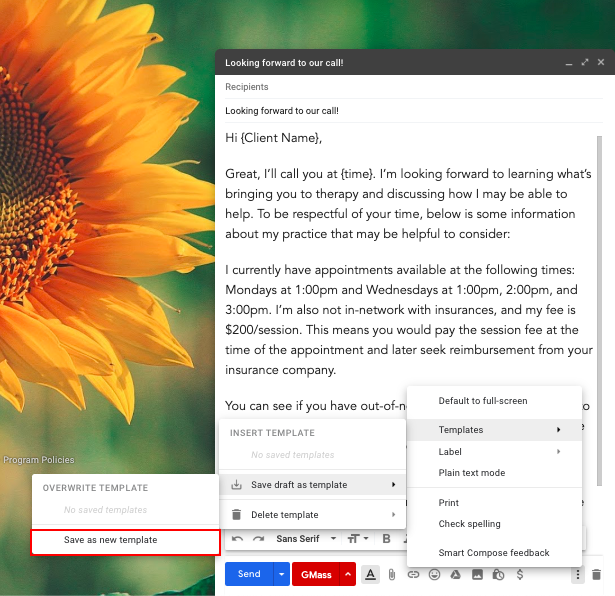
10. You’ll be prompted to enter a new template name – this will be the subject line, so we recommend making it professional.
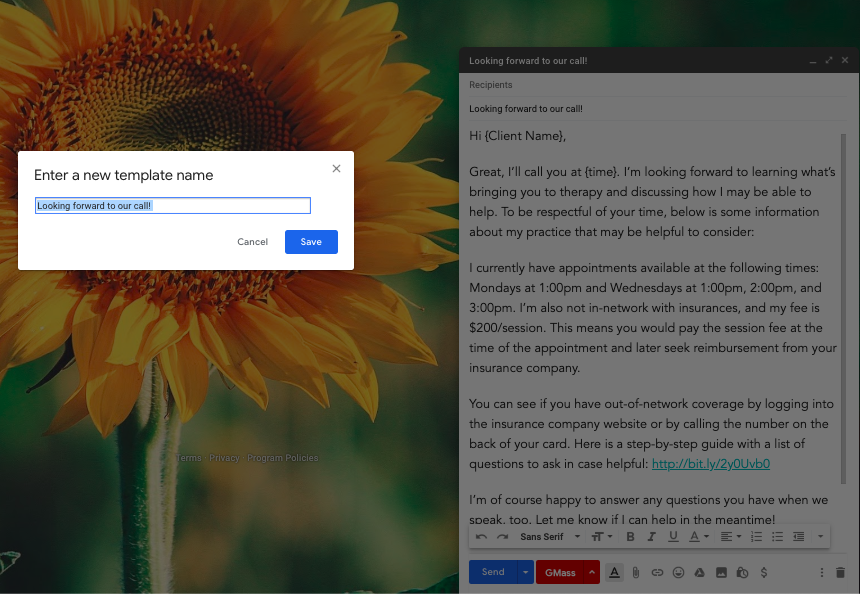
11. Save the template, and you’re all set!
12. The next time you want to send the same email, your template is accessible from the same three small dots you saw in Step 6:
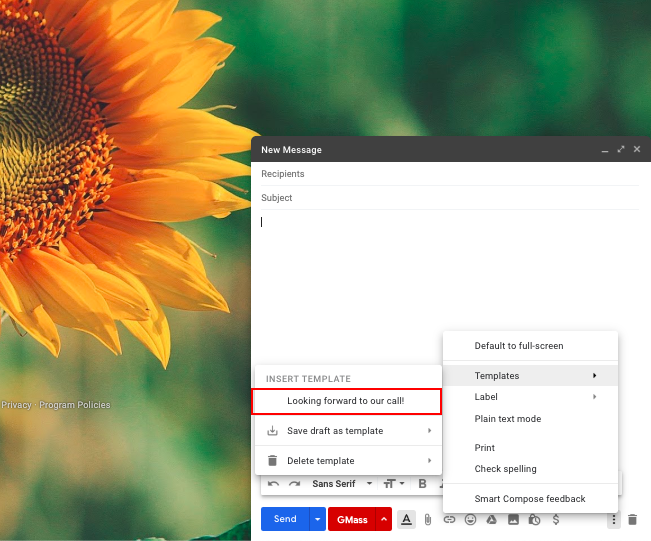
13. Repeat steps 4-11 to create additional templates.
Part 2: Suggested email templates for your private practice
Now that you know how to enable canned responses, it’s time to add the templates that will work for your private practice! It may be helpful to take a peek back at the 25 emails you’ve most recently sent, and observe trends. Any email that you’ve written out more than once could be a template!
Here are five suggested templates to get you started:
Template 1: You’re accepting new clients, and a client requested a consultation
Hi {Client Name},
Thank you for reaching out! I know it can be difficult to make the decision to start therapy, and I’m honored that you’ve taken the first step.
I’d love to learn more about what’s going on for you now and see if we might be a good fit to work together. Would any of these times work well for a brief phone call?
- Time window 1
- Time window 2
- Time window 3
Let me know what time is best for you and a good number at which to reach you. Look forward to speaking soon!
Warmly,
{Your Name}
Template 2: You have confirmed a time to speak with a client
Hi {Client Name},
Great, I’ll call you at {time}. I’m looking forward to learning what’s bringing you to therapy and discussing how I may be able to help. To be respectful of your time, below is some information about my practice that may be helpful to consider:
I currently have appointments available at the following times: Mondays at 1:00pm and Wednesdays at 1:00pm, 2:00pm, and 3:00pm. I’m also not in-network with insurances, and my fee is $200/session. This means you would pay the session fee at the time of the appointment and later seek reimbursement from your insurance company.
You can see if you have out-of-network coverage by logging into the insurance company website or by calling the number on the back of your card. Here is a step-by-step guide with a list of questions to ask in case helpful: [Link to Zencare’s Out-of-Network Benefits Guide]
I’m of course happy to answer any questions you have when we speak, too. Let me know if I can help in the meantime! Warmly,
{Your Name}
Template 3: You attempted to call a client and left a voicemail
Hi {Client Name},I tried reaching you at {client phone number}, and wanted to follow up by email as well. Is now still a good time to speak?If so, you can call me back at {your phone number}. I’ll be free for the next 30minutes, or here are alternative times we can reschedule for:
- Time window 1
- Time window 2
- Time window 3
Let me know what’s best for you, {Client Name}!Take good care,{Your Name}
Template 4: You have a waitlist, and a client requested a consultation
Hi {Client Name},
Thank you for reaching out! I know it can be difficult to make the decision to start therapy, and I’m honored that you’ve taken the first step.
I currently have limited availability for new clients, but I’d be glad to let you know when a slot opens up. This typically happens every one to two months.
That can be a long time to wait, so I’d be happy to suggest some colleagues who may be able to see you sooner. Here is a list of resources [Link to Crisis Resources] if you need more immediate care, as well.
If you’d like to speak and see if we’d be a good fit for a future appointment, here are a few times that I’m available for a call in the next week:
- Time window 1
- Time window 2
- Time window 3
Just let me know your preference, and take good care.
Warmly,
{Your Name}
Template 5: A client requested a consultation when you are not accepting new clients
Hi {Client Name},
Thank you for reaching out! I know it can be difficult to make the decision to start therapy, and I’m honored that you’ve taken the first step.
Unfortunately, I’m not able to accept new clients at the moment, and I anticipate that I’ll be fully booked for the foreseeable future. I’m happy to add you to my waitlist, but if you’re seeking therapy sooner, I can suggest a few colleagues who may have earlier availability. It sounds like you’re looking for a therapist who specializes in {client request}. Here are some local colleagues with that expertise:
- Colleague one: website / contact info
- Colleague two: website / contact info
- Colleague three: website / contact info
Warmly,
{Your Name}
Editor’s note: You may wish to curate lists according to the requests you most frequently receive, and include only the relevant referrals in each client email. For example:
Trauma
- Colleague one: website / contact info
- Colleague two: website / contact info
- Colleague three: website / contact info
Eating disorders
- Colleague one: website / contact info
- Colleague two: website / contact info
- Colleague three: website / contact info
Yoga therapy
- Colleague one: website / contact info
- Colleague two: website / contact info
- Colleague three: website / contact info
Low-fee / sliding scale
- Colleague one: website / contact info
- Colleague two: website / contact info
- Colleague three: website / contact info
In just 10 minutes, you can add a warm and professional polish to your daily correspondences. Doing so saves your future self from unnecessary wasted time and hassle – and reserves precious energy to focus on client work instead.
Happy emailing!

Manage with Owl
Reduce clinical administrative tasks and transform more lives with Owl Practice. Owl Practice provides all the tools you need to make your practice successful. Join the thousands of care professionals using Owl to run their practice every day.